A big factor in whether an internet user will click on your search result in Google is the publication date that’s shown.
The more recent the content, the more appealing it is. Are you sure that your search results are showing the right dates?
Google determines dates for web pages based on several factors, including:
- Any prominent date listed on the actual page
- Dates provided by the page publisher through structured markup
Learn more about how Google determines the date on your page for search result display.
Of course, Google won’t always show a date in its search results. It will only show a date if that date is considered particularly relevant to the content itself.
But what happens if you update your content and need to refresh the date from the original publication date? The following are five tips to get Google to display the right publication date in search results.
Confirm the basics
As mentioned above, the best way to make sure that Google has the right publication date to begin with is to state it clearly on the web page (viewable to users) and include it in the structured markup for the page (using the ISO 8601 format for dates).
Keep in mind that Google News is a bit stricter, requiring the display of both the date and the time between the headline and the article text.
You want to make sure that everything is correct from the beginning.
Go beyond superficial updating
Google highly advises against “artificially freshened” content. That means that you only want to take the step of updating your date when you’ve truly updated the content.
Of course, updating content can vary on the type of content you’re working with, but a good rule of thumb is to:
- Read through all text and make any necessary changes or corrections.
- Add whatever new information likely inspired you to update your content to begin with.
- Update existing links and/or add new links.
- Change or add visuals.
Specifically, Google says: “Don’t artificially freshen a story without adding significant information or some other compelling reason for the freshening.”
Make the change to your date
Once you’ve officially (and significantly) updated your content, it’s time to update your publication date.
Of course, this can be as simple as changing the date, but a best practice is to show both the original publication date and when it was updated. You can use “datePublished” and “dateModified” for both AMP and non-AMP web pages to help the algorithms best recognize the change in the date. Also, double-check that you’re in the right time zone if you are displaying a time as well.
Keep in mind that you’ll want to ensure that the date you use is the date for when the web page was published or updated, not a date that’s linked to the content. For example, if you’re writing about an upcoming event, you don’t want to use the date of the event itself. It’s all about the timing of the publication and revisions, not any future dates or other dates related to the content.
How to change the date in WordPress
To update your data for a WordPress page or post, simply change the published date:
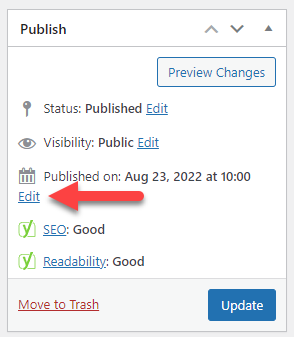
Just make sure your published date isn’t in the future. Otherwise you’re page or post will no longer show up!
Be consistent in usage
Consistency rules. It’s important that you not only maintain the same formatting across all your web pages, but you especially want to confirm that you have the same date (and possibly time) that’s visible on your page as it is in your structured data.
Once you break your consistency in any way, you’ll loose standing as far as trustworthiness with Google and other search engines.
When in doubt, troubleshoot
If you’re doing everything correctly and still aren’t seeing the correct date on your search results, then it’s time to troubleshoot.
One way to start troubleshooting is by identifying if there are any other dates that might appear on your page for any reason. If so, determine whether you can remove or minimize those other dates. For example, you might have dates appearing in a list of related stories.
In conclusion
Remember that while you can set your web pages up for success, you can’t control what Google will ultimately do. If something is getting pulled incorrectly, though, you’ll definitely want to review your structured data and anything else that Google is pulling from.

