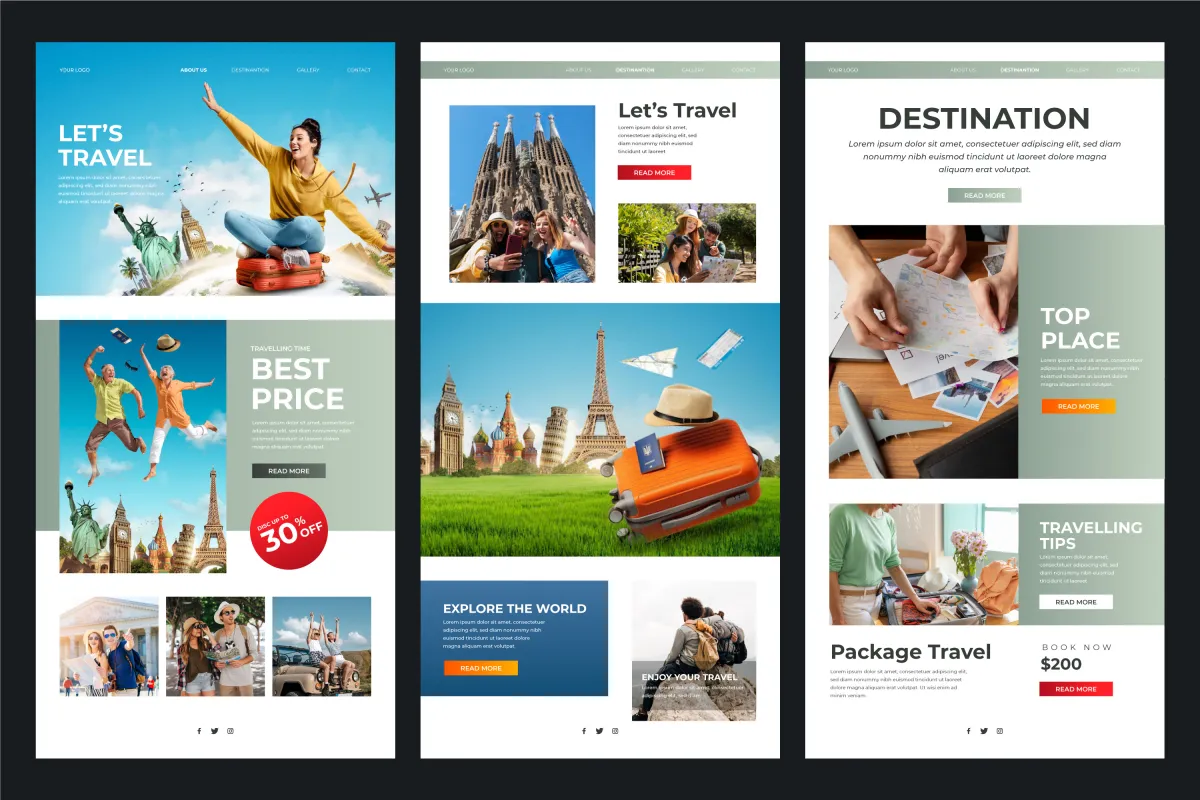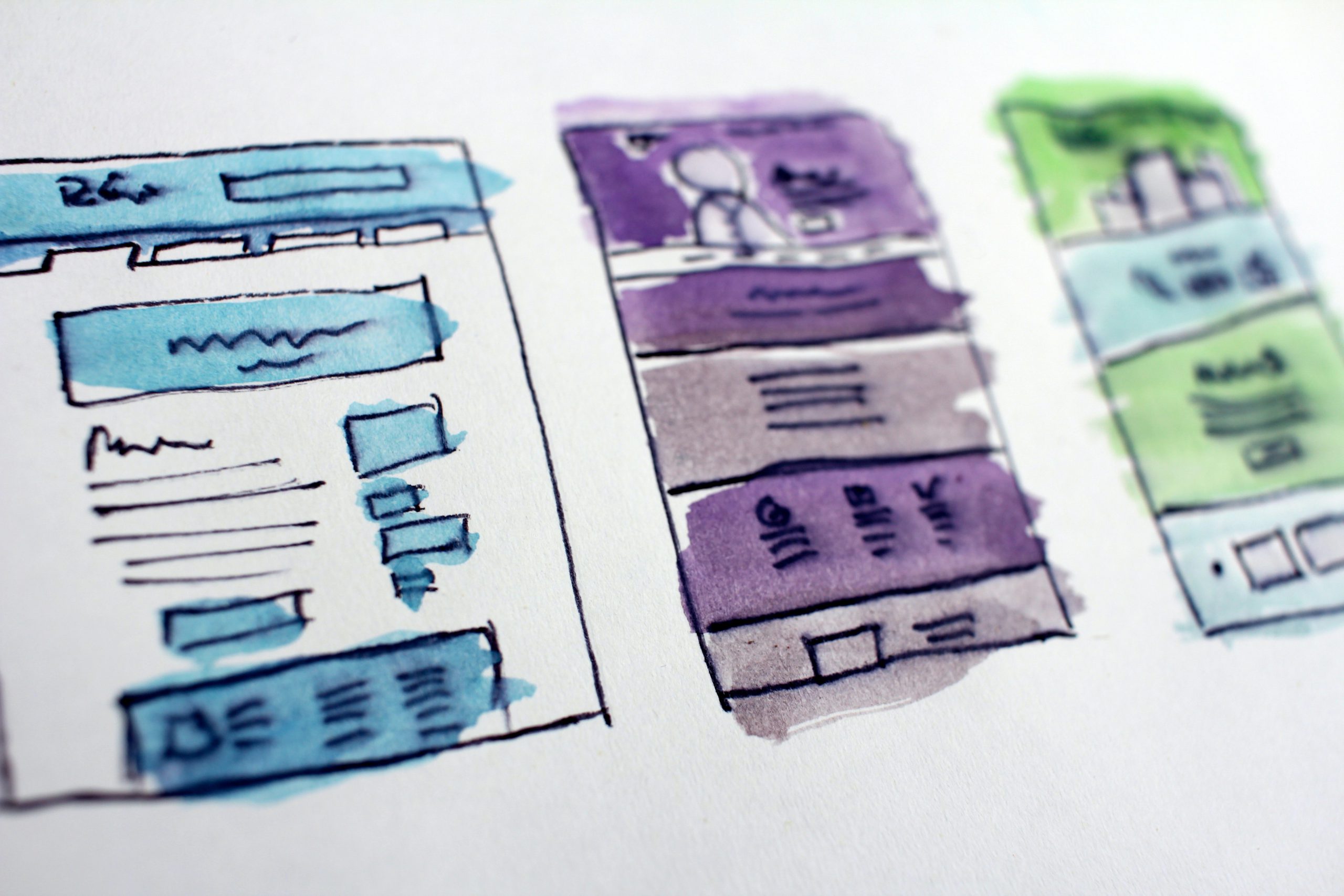Mistakes in email marketing can be costly. Sending the wrong link, a typo, or a broken image to your entire contact list isn’t just embarrassing—it can hurt your brand’s credibility and waste a perfectly good campaign. And it happens more often than you’d think. With … Continue reading “Email checklist: 8 things to check before sending”
10 important email parts: Anatomy of an effective marketing email
Understanding the parts of an email Email marketing is a powerful tool that can deliver on your investment if done right. The median ROI (return on investment) is 122 percent, which is four times higher than any other digital marketing channel. Let’s break down the … Continue reading “10 important email parts: Anatomy of an effective marketing email”
Use email preview text to improve email open rates
The email preview text, or email preheader, is a preview of an email in your inbox. This enables you to quickly scan your inbox and taken the next step: open the email. What you may not know is that you can set this text using … Continue reading “Use email preview text to improve email open rates”
Want to receive more great content like this for free?
Subscribe to our newsletter to get best practices, recommendations, and tips for digital marketers